Get started with Fortnox to HubSpot sync app
This describes the process of how to set up and install the app.
Setup in HubSpot
Note that you also need to buy the Fortnox app on HubSpot marketplace to have the full integration working.
- Search for the Fortnox app in HubSpot Marketplace or click here
- Click on the installation button.
- Select the account you want to use for installing the Fortnox app and click on Choose account.
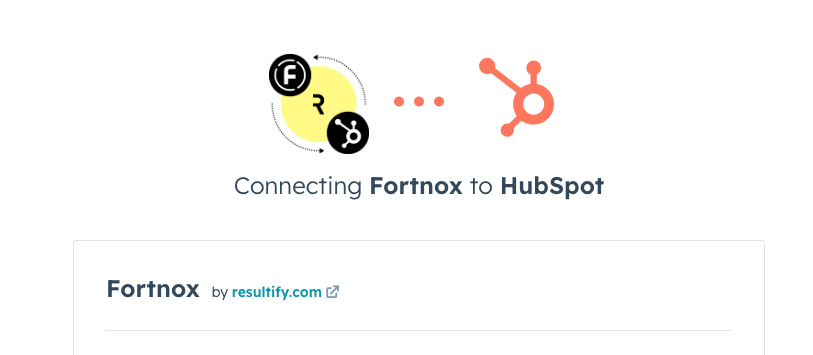
- Click on Connect app to give the app permission to install the Fortnox app in your account.
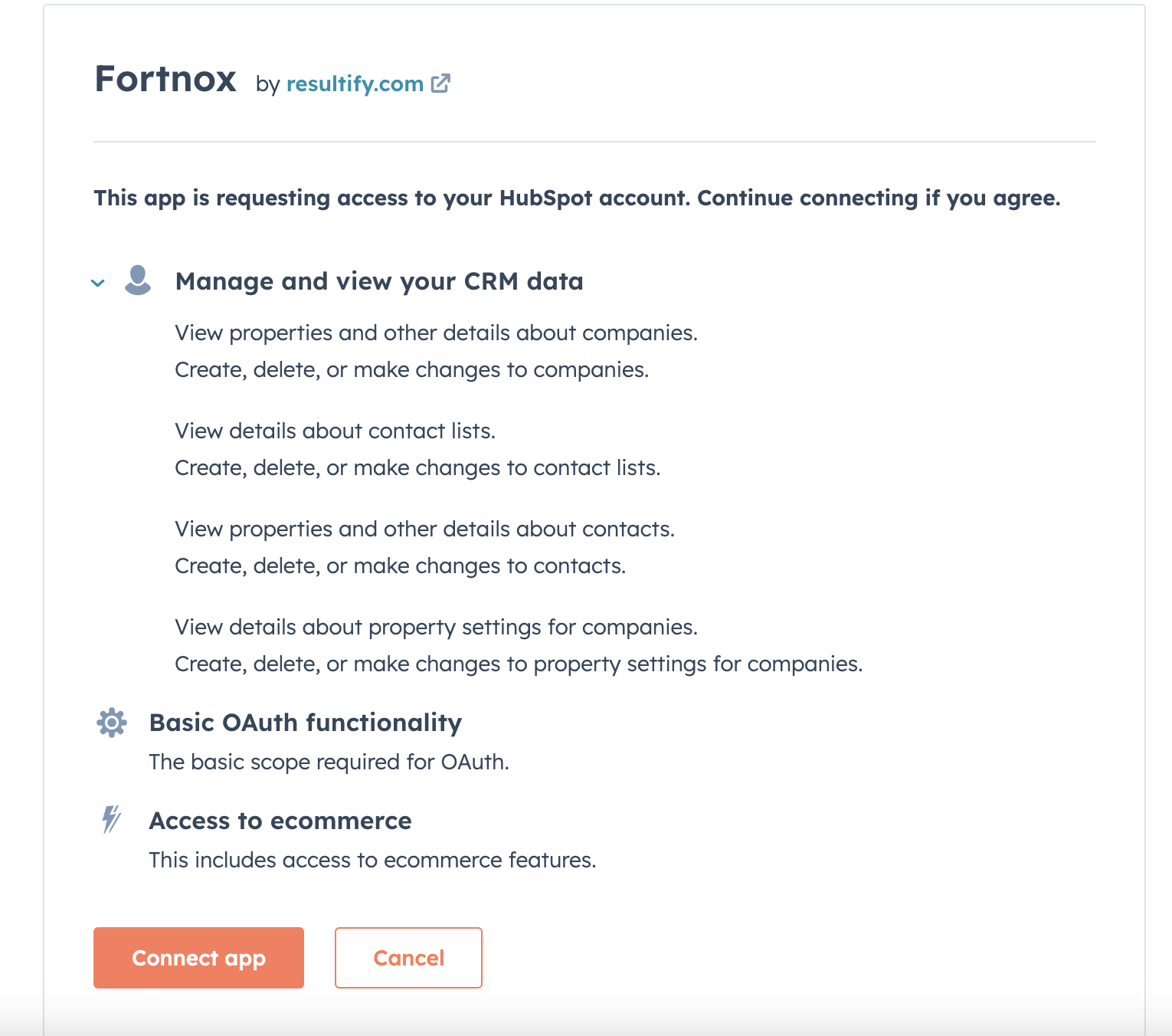
- You will then be redirected to the authentication window for Fortnox.
Setup in Fortnox
Important
Note that you also need to buy the Fortnox to HubSpot app on Fortnox marketplace to have the full integration working.
To set up the integration in Fortnox, you need to have SysAdmin rights.
- Enter the username for the Fortnox account to use.
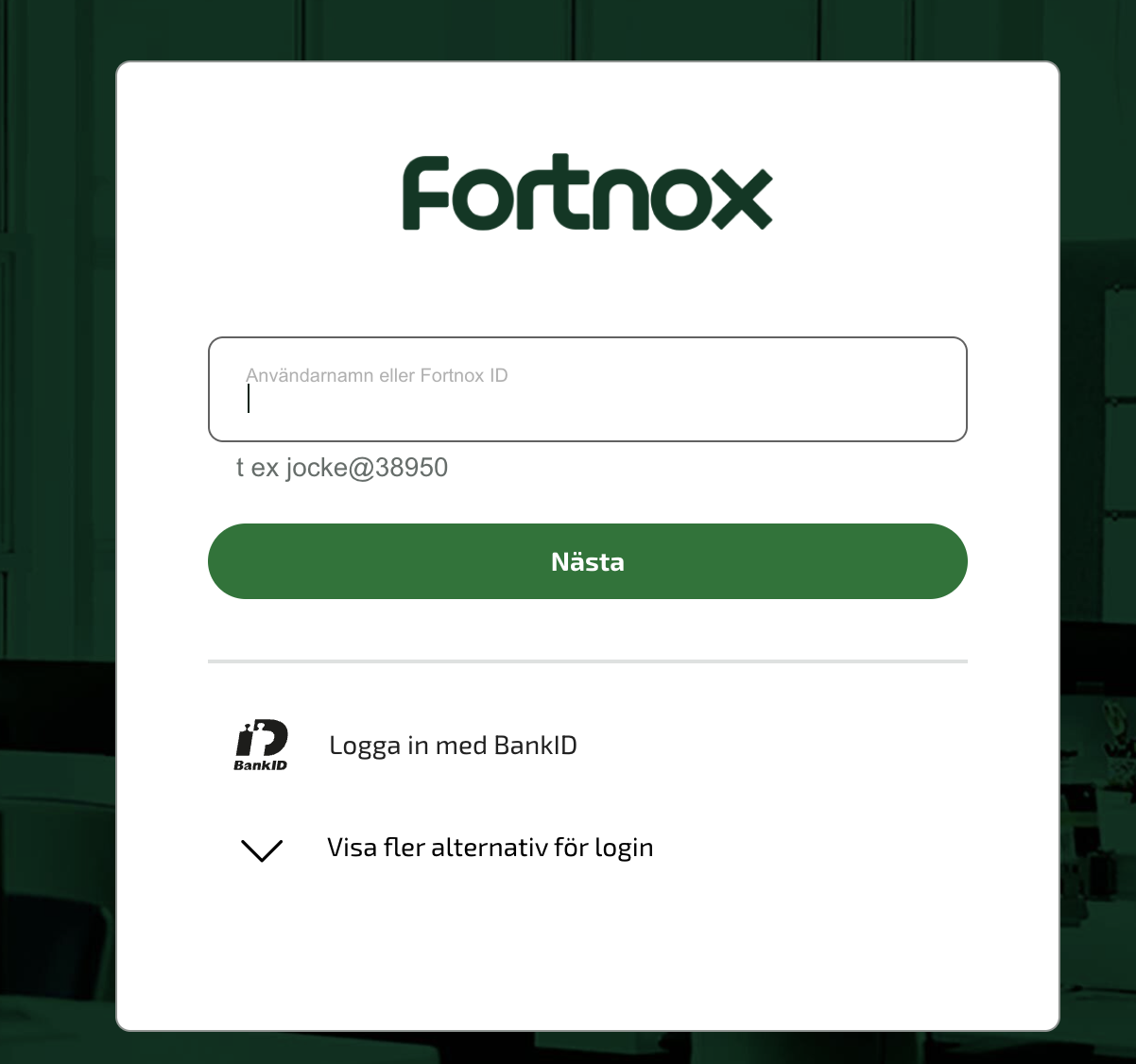
- Enter the password for the Fortnox account to use.
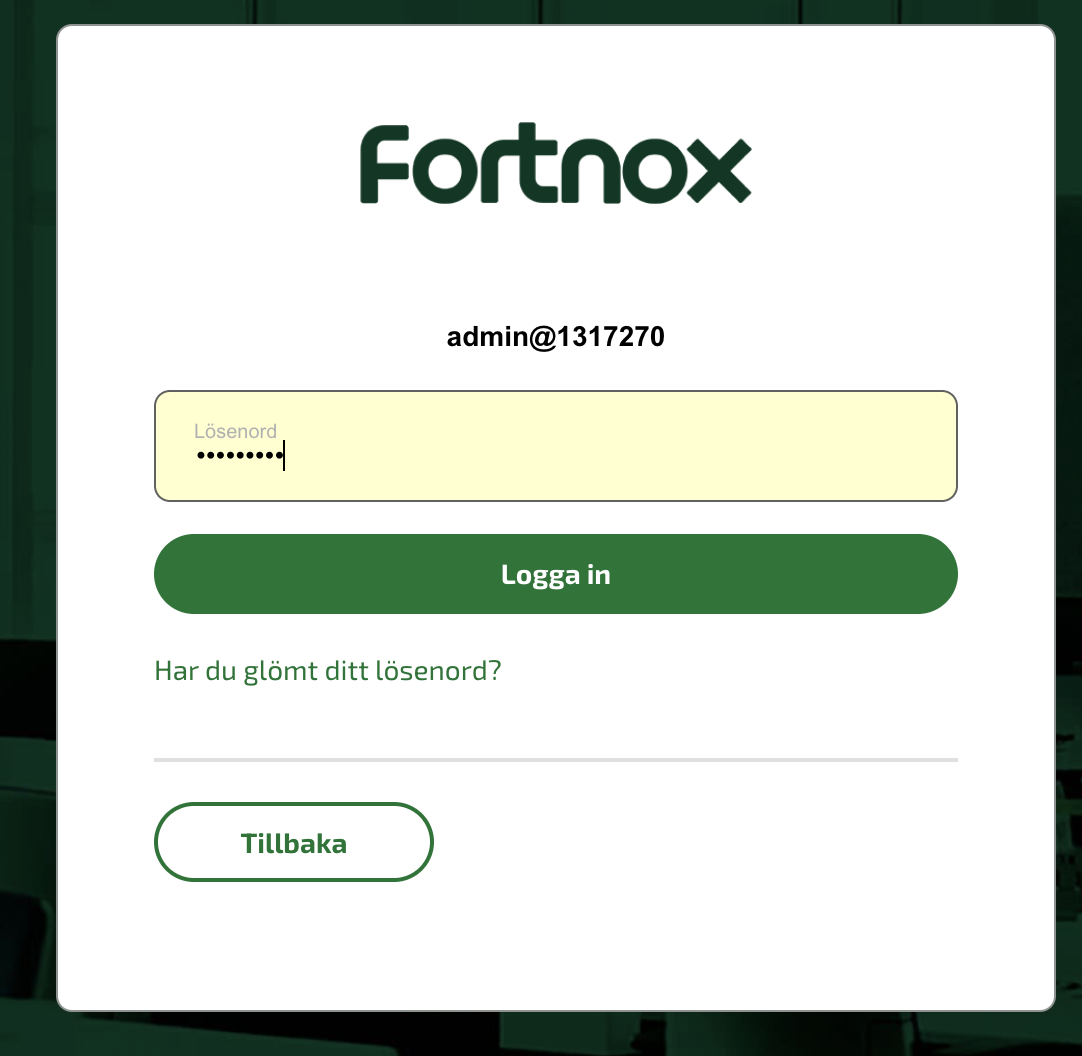
- Click on Godkänn behörighet to give the app permission to install the Fortnox app in your account.
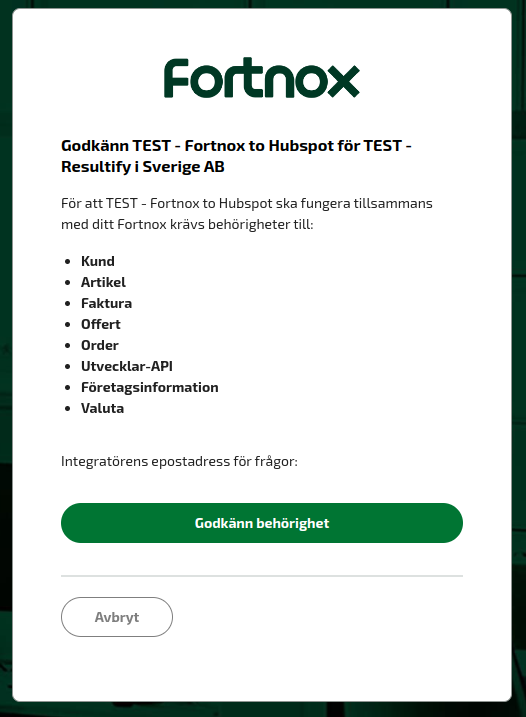
Finish setup
- You have now installed the Fortnox app in your HubSpot account and added it to your Fortnox account.
- A sync will be made within the next 2 hours for the Customer registry from Fortnox into HubSpot Company entities. If it is activated in the App settings
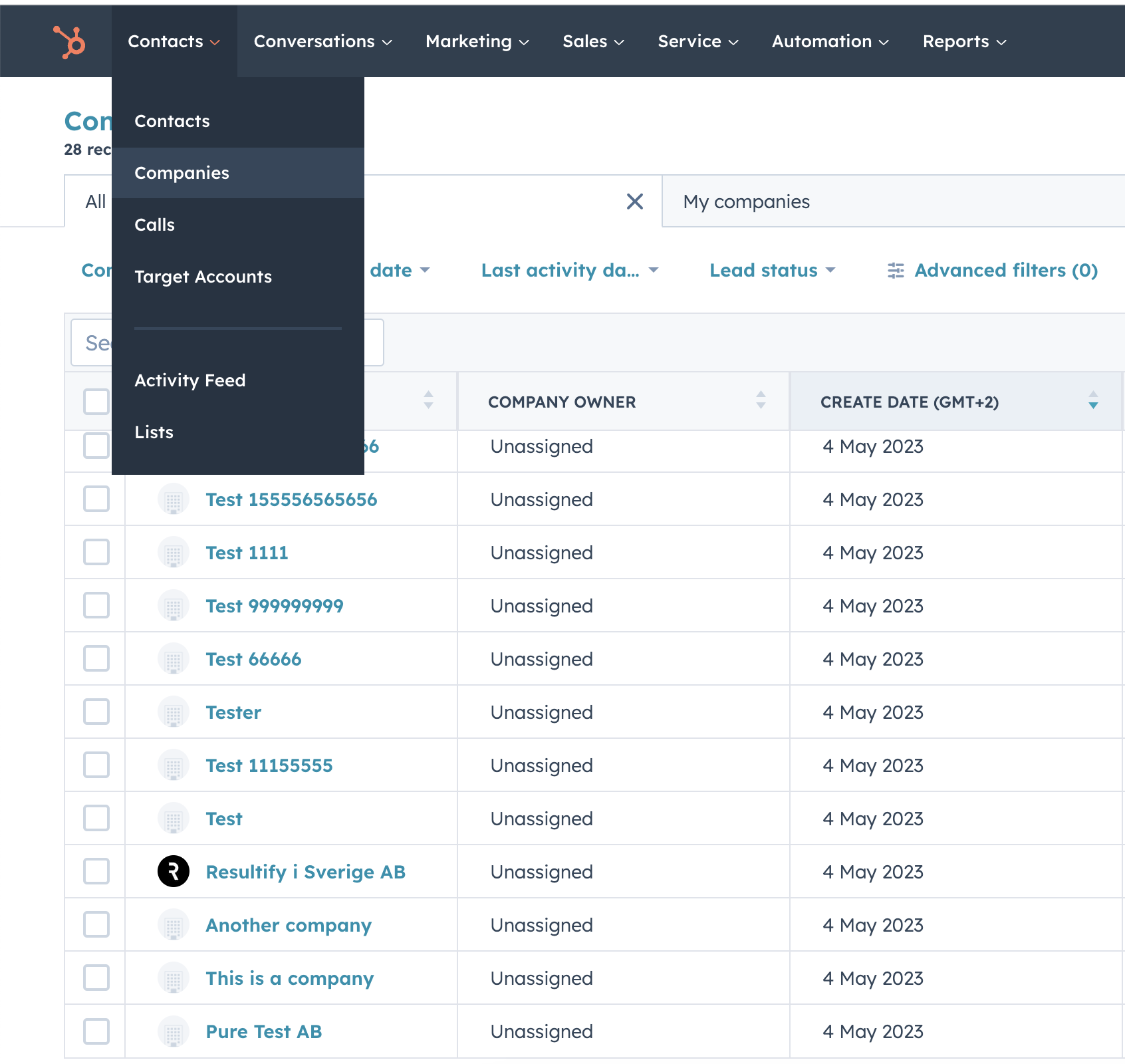
Syncing
Here are the information that are synced for the different entities.
Fortnox to HubSpot
Syncing companies
- Once every second (2) hour a sync is being made for Companies from Fortnox to HubSpot. It includes both creating and updating Companies.
- The check-up for if a Customer exists is the following order name, fortnox_id and then last domain
- To reduce the risk of duplicated companies, make sure your customers are properly named in HubSpot.
| Field HubSpot | Direction | Field Fortnox | Description |
|---|---|---|---|
| Company: fortnox_id | <- | CustomerNumber | Field created by the Fortnox app to keep track of which customer it is related to |
| Company: organization_number_from_fortnox | <- | OrganisationNumber | Field created by the Fortnox app for getting the Organization Number for easier identification |
| Company: name | <- | Name | |
| Company: address | <- | Address1 | |
| Company: address2 | <- | Address2 | |
| Company: city | <- | City | |
| Company: zip | <- | ZipCode | |
| Company: phone | <- | Phone | |
| Company: billing_email | <- | EmailInvoice (fallback to Email) | Custom field created by the app for storing a single billing email address. Synced from Fortnox customer's EmailInvoice field (or Email field if EmailInvoice is not available). Used when creating invoices in Fortnox from HubSpot deals. |
Syncing products
- Once every 30 minutes a sync is being made for Products from Fortnox to HubSpot. It includes both creating and updating Products.
- The check-up for if a Products exists is the by checking the SKU (hs_sku)
| Field HubSpot | Direction | Field Fortnox |
|---|---|---|
| Product: SKU (hs_sku) | <- | ArticleNumber |
| Product: name | <- | Description |
| Product: description | <- | Description |
| Product: price | <- | SalesPrice |
| Product: Cost of goods sold (hs_cost_of_goods_sold) | <- | PurchasePrice |
| Product: tax | <- | VAT |
Syncing invoices to deals
This feature lets you import invoices from Fortnox and to deals in HubSpot.
First time setup:
If you enable this feature, a new sales pipeline named "Fortnox Invoices" will be created in HubSpot specifically for these invoices.
This pipeline will have four stages: Unpaid, Paid in Full, Unpaid Overdue, and Credited.
Important:
Invoices can only be imported if these conditions are met:
- The "Fortnox Invoices" pipeline and its stages created during first time setup must exist in HubSpot.
- The currency used on the invoice must be part of the current effective currency codes for the HubSpot portal.
- The company listed on the invoice must already be imported as a company in HubSpot.
Mappings:
| Field HubSpot | Direction | Field Fortnox |
|---|---|---|
| Deal: invoice_number_in_fortnox | <- | DocumentNumber |
| Deal: final_pay_date_in_fortnox | <- | FinalPayDate |
| Deal: amount | <- | Calculation: TotalToPay - (TotalVAT + RoundOff) |
| Deal: deal_currency_code | <- | Currency |
| Deal: closedate | <- | DueDate |
| Deal: createdate | <- | InvoiceDate |
| Deal: name | <- | InvoiceType DocumentNumber - CustomerName |
| Deal: description | <- | Comments |
| Line items: hs_sku | <- | InvoiceRow ArticleNumber |
| Line items: name | <- | InvoiceRow Description |
| Line items: quantity | <- | InvoiceRow DeliveredQuantity |
HubSpot to Fortnox
Create an Invoice
When an Invoice is created in Fortnox based on a HubSpot Deal, following fields are mapped. Only a few Fortnox fields are populated to use Fortnox default handling of invoices.
| Field HubSpot | Direction | Field Fortnox |
|---|---|---|
| Deal: deal_currency_code | -> | Currency |
| Company: fortnox_id | -> | CustomerNumber |
| Contact: firstname lastname | -> | YourReference |
| Deal: hubspot_owner_id (firstname lastname) | -> | OurReference |
| Deal: agreement_start_date, agreement_end_date | -> | Remarks (appended before description, localized based on currency) |
| Deal: description | -> | Remarks (appended after agreement dates if they exist) |
| Line item: hs_sku | -> | ArticleNumber |
| Line item: name | -> | Description |
| Line item: quantity | -> | DeliveredQuantity |
| Line item: price | -> | Price |
| Line item: discount or hs_discount_percentage | -> | Discount |
| Line item: calculated (hs_total_discount or hs_discount_percentage) | -> | DiscountType ('AMOUNT' or 'PERCENT') |
| Line item: tax | -> | VAT |
| Company: billing_email | -> | EmailInformation.EmailAddressTo |
| Deal: order_number | -> | YourOrderNumber |
⚠️ VAT Configuration Requirement
Important: The VAT percentage sent to Fortnox must match a VAT rate that is configured in your Fortnox account.
How it works:
- The tax property on line items contains the VAT percentage (e.g., "25" for 25%)
- This percentage is sent to Fortnox when creating invoice rows
- Fortnox matches this percentage to a configured VAT rate in your account
- If the percentage doesn't match a configured rate, Fortnox may reject the invoice or use a default rate
To configure VAT rates in Fortnox:
- Go to Settings → Accounting → Predefined Accounts
- Scroll to the VAT section
- Ensure all VAT percentages you use (e.g., 25%, 12%, 6%) are configured
- Common VAT account codes: 2611 (25%), 2621 (12%), 2631 (6%)
Invoice Email Feature
Automatic Email Configuration: When creating invoices in Fortnox from HubSpot deals, the app can automatically configure the invoice to be sent to a specific billing email address.
Syncing from Fortnox:
- The Billing Email field is automatically synced from Fortnox customers to HubSpot companies every 2 hours
- The app prioritizes the EmailInvoice field from Fortnox, falling back to the Email field if EmailInvoice is not available
- Email addresses are automatically trimmed of whitespace during sync
- If both email fields are empty or null in Fortnox, the billing_email field will not be set in HubSpot
Manual Configuration:
- You can also manually add a single billing email address to the Billing Email field on the associated company in HubSpot
- When creating an invoice from a deal, the app validates the email format before adding it to the invoice
- If the email format is invalid, a warning is logged and the invoice is created without email information
- If no billing email is provided, the invoice is created without email information (normal behavior)
- The billing email is set directly on the invoice, not on the customer record in Fortnox
- Only one email address is supported per invoice
Note: The Billing Email field is automatically created during app installation and can be found in the Company Information section. The app validates email format when creating invoices to ensure only valid addresses are sent to Fortnox.
Remarks Field Structure
Remarks Field Ordering: When creating invoices in Fortnox from HubSpot deals, the Remarks field is built in the following order:
- Agreement Dates (if provided, localized based on currency)
- Deal Description (if provided)
Agreement Dates Localization:
- Swedish (SEK currency): "Avtalsstartdatum {date} och slutdatum {date}" - Dates formatted as YYYY-MM-DD
- English (other currencies): "Agreement start date {date} and end date {date}" - Dates formatted as MM/DD/YYYY
- If only start date is provided, only that date is included
- If only end date is provided, only that date is included
- If both dates are provided, they appear together in one text string
Line Item Descriptions
Product Name Only: When creating invoices in Fortnox from HubSpot deals, the app uses only the line item name field for the description in Fortnox.
Behavior:
- If name exists → Uses name only
- If name is missing → No description field sent
Works for both: Existing products (with SKU) and custom line items (without SKU)
Create a Company
The Fortnox to HubSpot sync app allows you to create a company in Fortnox based on a HubSpot company. This feature can be enabled or disabled from the app settings in HubSpot.
| Field HubSpot | Direction | Field Fortnox | Description |
|---|---|---|---|
| Company: address | -> | Address1 | |
| Company: address2 | -> | Address2 | |
| Company: city | -> | City | |
| Company: fortnox_id | -> | CustomerNumber | Field created by the Fortnox app to keep track of which customer it is related to |
| Company: name | -> | Name | |
| Company: organization_number_from_fortnox | -> | OrganisationNumber | Field created by the Fortnox app for getting the Organization Number for easier identification |
| Company: phone | -> | Phone1 | |
| Company: zip | -> | ZipCode |
App settings
Within HubSpot there is a few options related to the App.
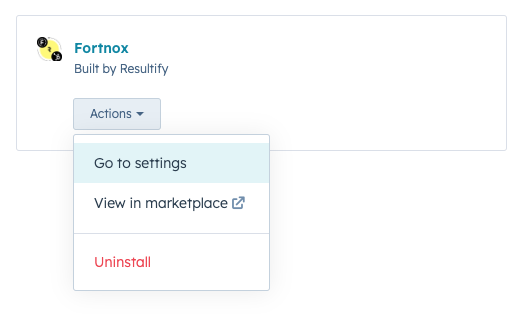
- Sync Companies
- Toggle if the sync of companies should be active. This is synced every second (2) hour.
- Sync Products
- Toggle if the sync of products should be active. This is synced every 30 minutes.
- Fortnox invoice to Deal pipeline
- Toggle if the scheduled import of Fortnox invoices to HubSpot deals should be active.
- HubSpot deal to Fortnox invoice
-
Toggle to allow/disallow Fortnox invoices to be created based on HubSpot deal.
Important note!
A webhook is always triggered when deal property "Create invoice in Fortnox" is changed. If "HubSpot deal to Fortnox invoice" setting is enabled and deal property "Create invoice in Fortnox" equals "Yes", an invoice will be created in Fortnox based on the deal if deal requirements are met. The result of the webhook call can be viewed in deal record Activities if included in filters. - HubSpot company to Fortnox customer
- Toggle to allow/disallow Fortnox customers to be created based on HubSpot company.
- Re-authenticate HubSpot and Fortnox
- Option to re-authenticate HubSpot and Fortnox option if e.g. scopes have changed. Opens a popup with a button that opens the authentication process in a new window. Once finished the popup can be closed.
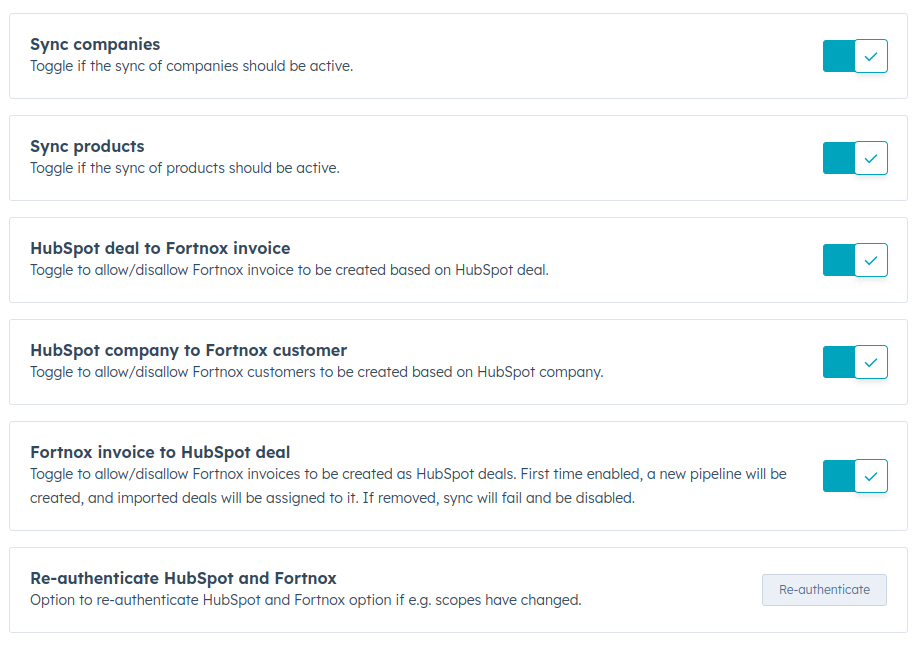
In the right sidebar of company records, there's a CRM card showing the "Organization number from Fortnox" and "Fortnox ID" for the connected Fortnox customer.
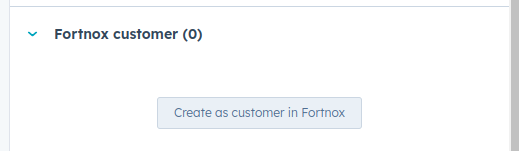
If the company isn't linked to a Fortnox customer, you can create one by clicking the "Create as customer in Fortnox" button, provided following conditions are met.
1. App Setting
- Ensure that the "HubSpot company to Fortnox customer" app setting is enabled.
2. Company Information
- The "Organization number from Fortnox" field for the HubSpot company is known.
- The "Fortnox ID" field for the HubSpot company must be unknown.
- There should be no existing customer in Fortnox with the same organization number.
On the right sidebar of deal records, there's a CRM card showing the "Invoice number in Fortnox" for the connected Fortnox invoice.
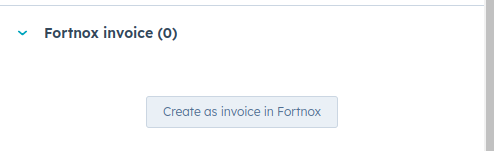
If the deal isn't linked to a Fortnox invoice, you can create one by clicking the "Create as invoice in Fortnox" button, provided following conditions are met.
1. App Setting
- Ensure that the "HubSpot deal to Fortnox invoice" app setting is enabled.
2. Deal Information
- The "Invoice number in Fortnox" field for the HubSpot deal must be unknown.
- The deal's currency must exist in Fortnox.
- The deal must be associated with a company.
3. Company Information
- The associated company's "Organization number from Fortnox" is known.
4. Line Items
- The deal must have at least one line item.
- All line items must use the same currency.
- None of the line items can have recurring billing frequency.
- Line items with SKUs must correspond to articles existing in Fortnox.
- Allowed characters for SKUs include letters, underscores, hyphens, and slashes.
- If line items have VAT (tax property), the VAT percentage must match a configured VAT rate in Fortnox (see VAT Configuration Requirement below).
